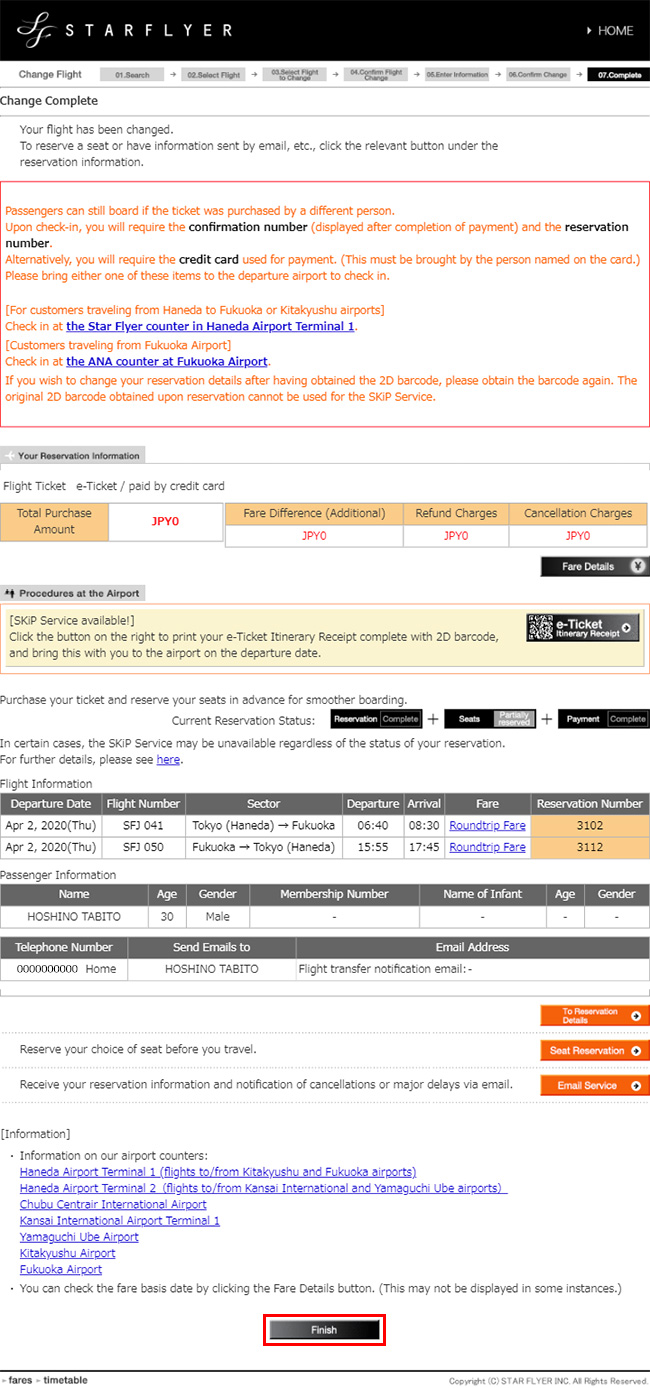How to Reserve a Transfer Flight on the Star Flyer Official Website
-
Step.1
After clicking on ‘Confirm / Change Reservation’ on the Star Flyer official website, enter your reservation information from ‘Reservation Search’ and perform a reservation search.
- *
If you have logged in as a member, search for a reservation from the reservation search box under the reservation list.
- If you have logged in as a member, See
-
Step.1
After logging in, select ‘Reservation List’, enter flight information from ‘Reservation Search’ at the bottom of the reservation list screen, and then search for a reservation.
- *
Please note that reservations made in the past (the departure time has passed) will not be displayed in the reservation list.
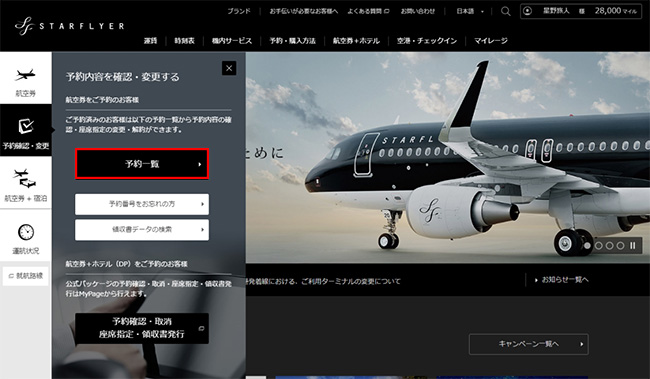
- *
-
- *
If a reservation is displayed in the reservation list, you can also carry out the procedure by clicking the ‘Details’ button.
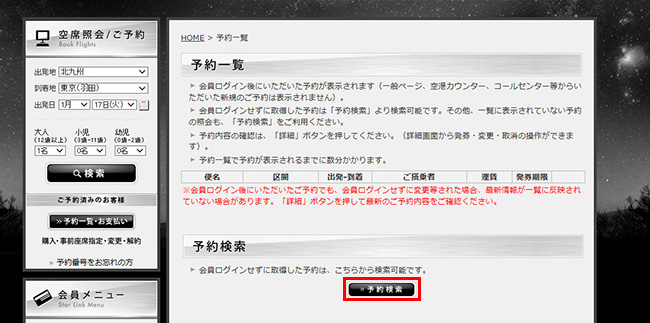
- *
-
- If you have logged in as a member, See
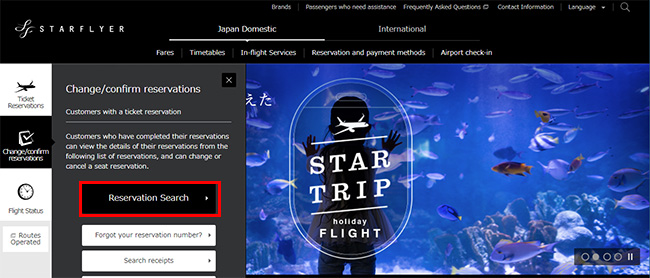
- *
-
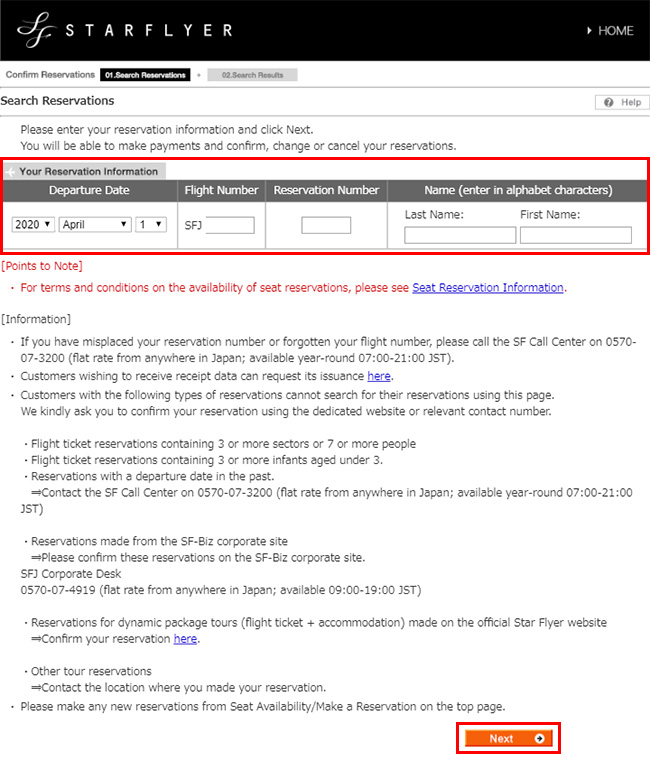
-
Step.2
Tap ‘Transfer Procedure’ on the reservation details confirmation screen and select ‘Change’ for the flight.
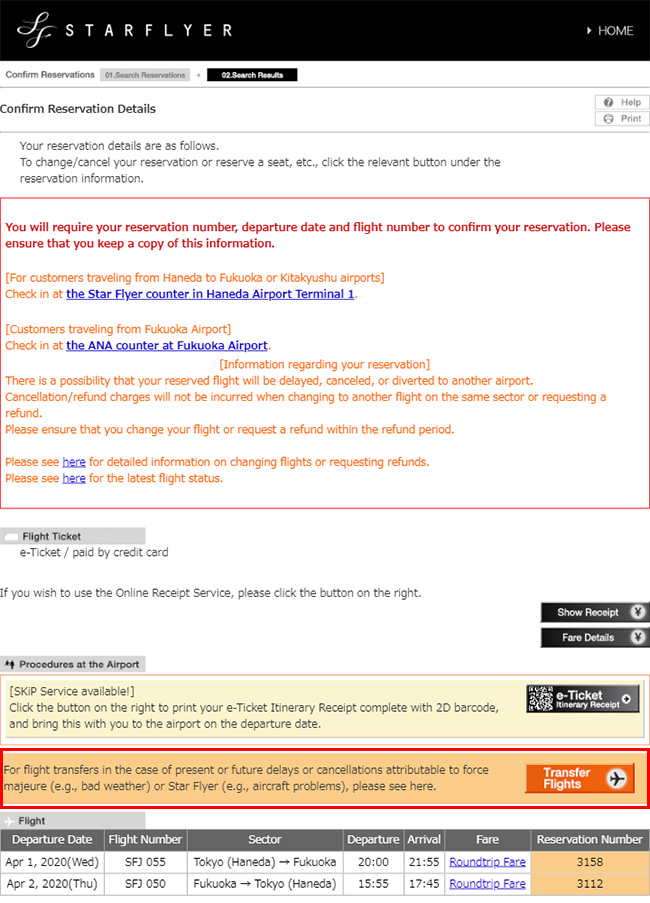
-
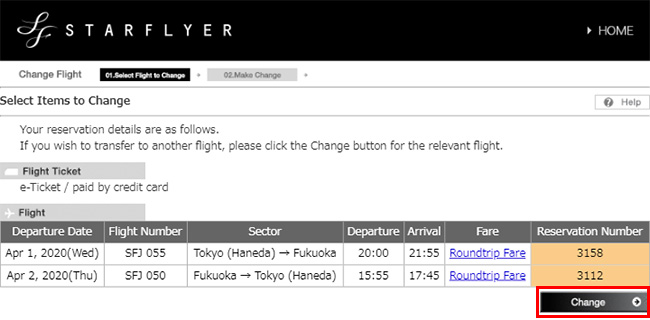
-
Step.3
Tap the ‘Change’ button for the flight you want to change, enter your desired boarding date, and then check availability by tapping ‘Next’.
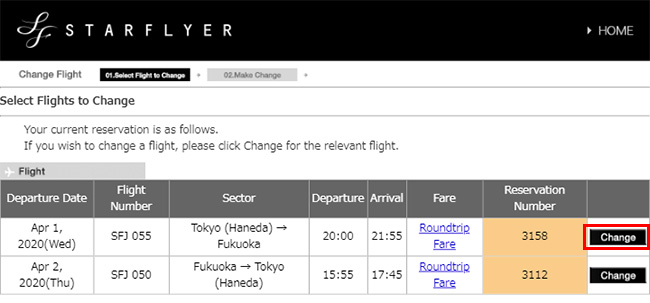
-
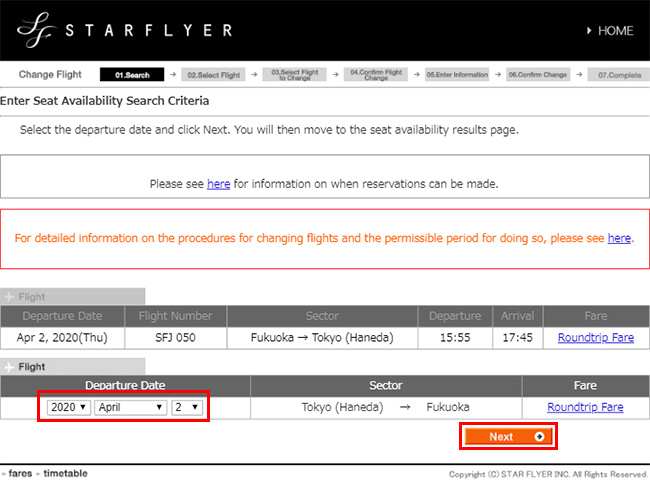
-
Step.4
Select the flight you wish to board, obtain a transfer flight reservation, and then tap ‘Next’.
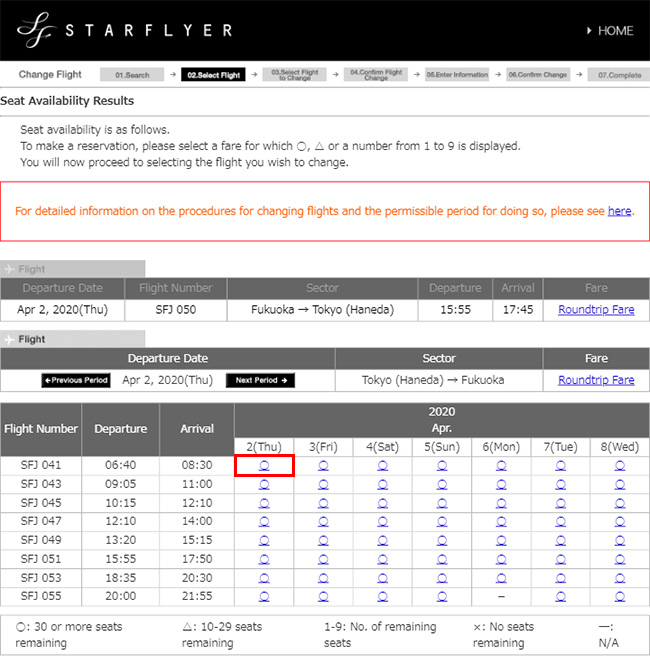
-
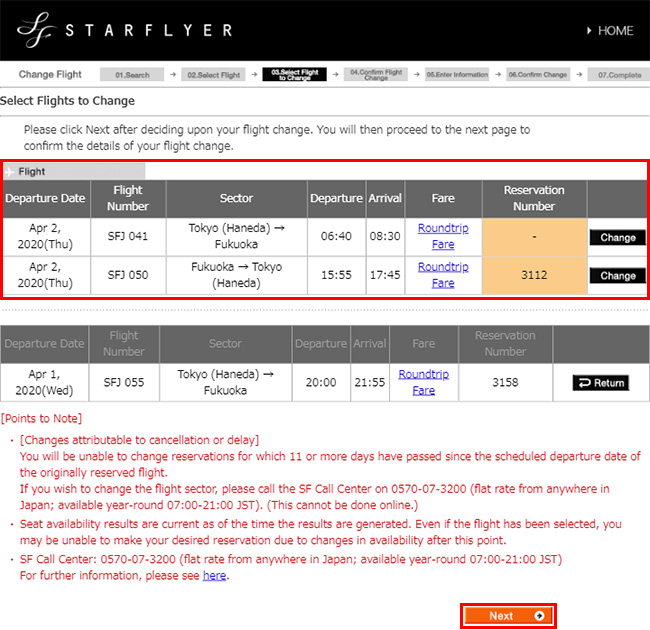
-
Step.5
Check the itinerary after the change, tap ‘Next’, and then enter your email address.
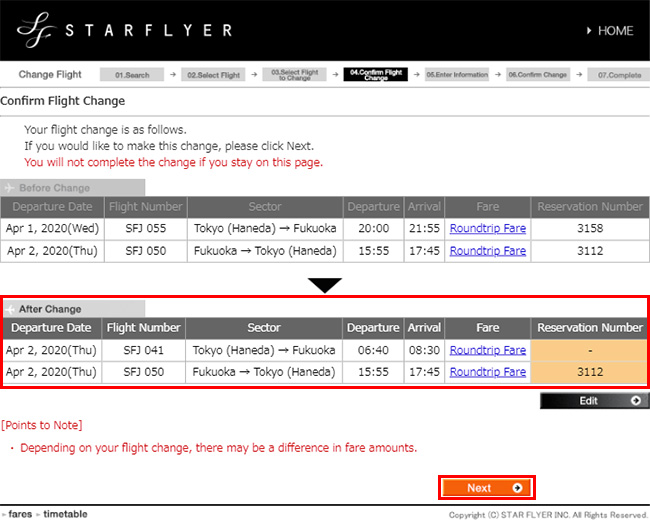
-
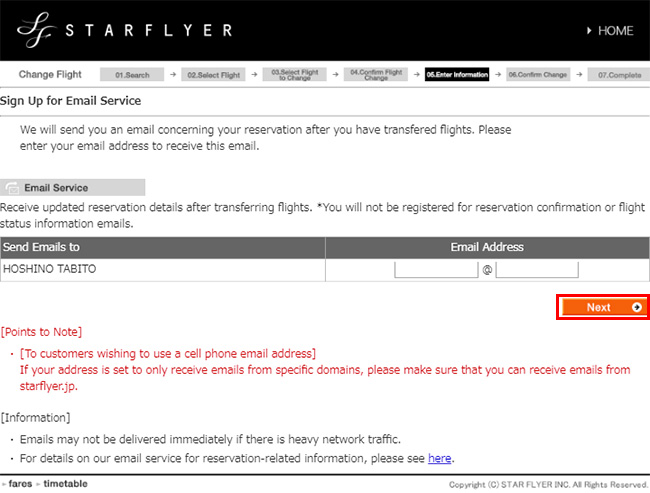
-
Step.6
Check that there is no cost difference on the change confirmation screen, tap ‘Change’, and then end the procedure by tapping the ‘Close’ button at the bottom of the change completion screen.
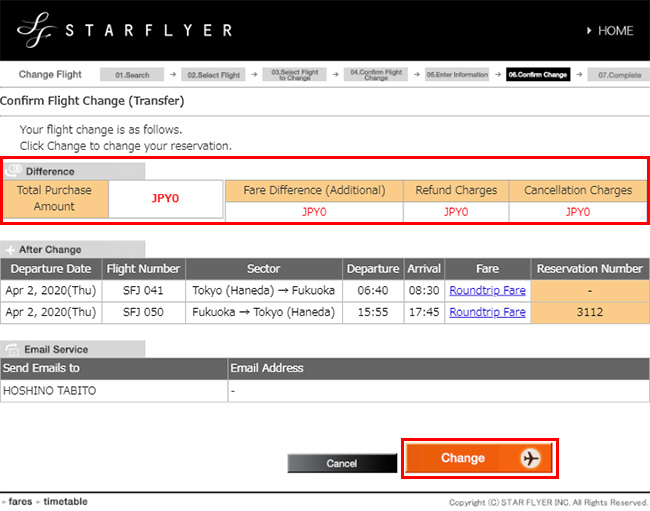
-