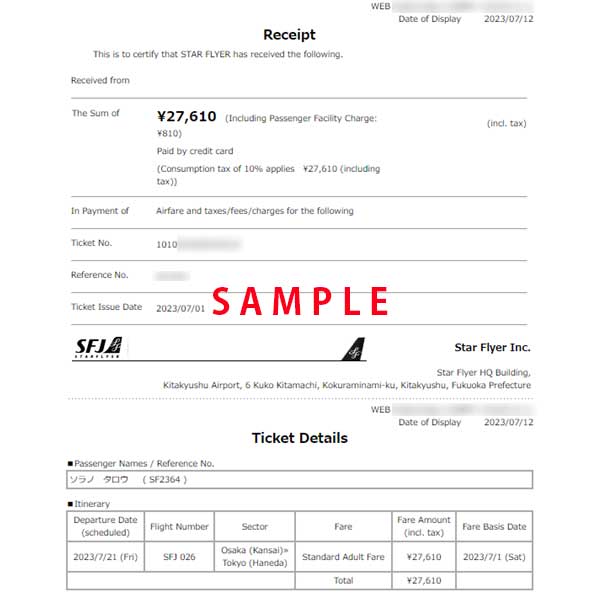Issuing a Receipt After Making a Purchase
-
Step.1
After clicking ‘Confirm or Change Reservation’ on the SFJ website, tap ‘Search receipts’ in the red box.
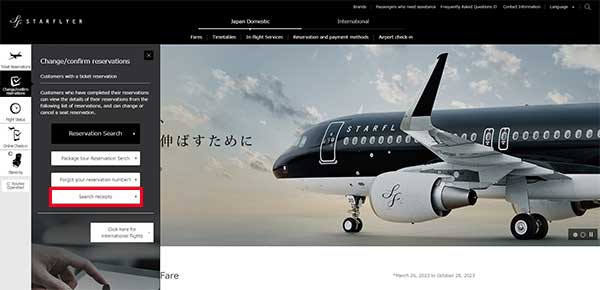
-
Step.2
Use the receipt search screen to search for the record for which you want to issue a receipt for. When searching for a record, select one of the following, enter the required items, and then click the ‘Next’ button.
- Search by reservation number
- Search by confirmation number
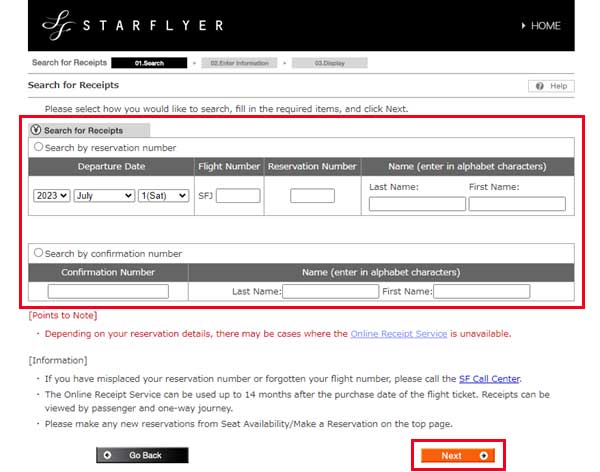
-
Step.3
The receipt information input screen is displayed. Enter/select the following, and then tap on the ‘Display Receipt’ button.
- Name (Leave empty if you do not wish to fill in)
- Sections to be displayed (all sections, section 1, section 2)
- Persons to be displayed (passengers 1 to 6)
- Display total cost breakdown
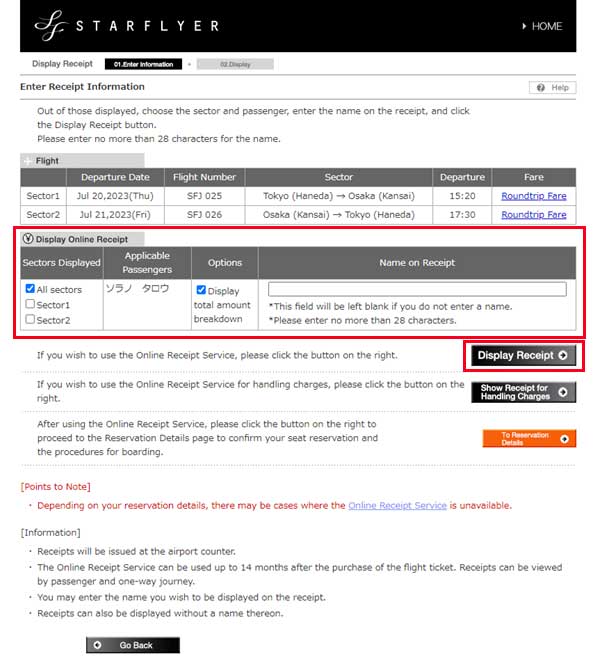
-
Step.4
Print the receipt that is displayed.