Online check-in and how to issue a boarding pass
-
Step.1
Tap "Online Check-in".

-
Step.2
Enter boarding date, flight number, confirmation number, passenger and press "Search".
*Reservations from 24 hours before the departure of your scheduled flight will be displayed.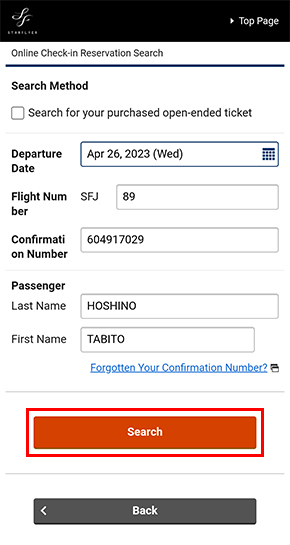
-
Step.3
Select the check-in target and tap "Next".
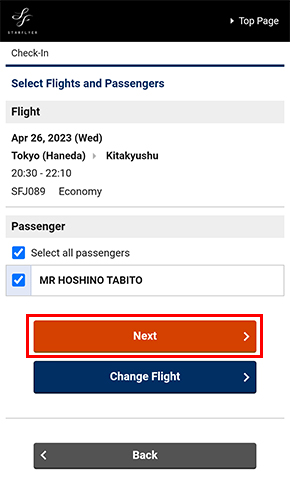
-
Step.4
Select your seat and tap "Next". *If you have reserved seats in advance, go to Step.5.
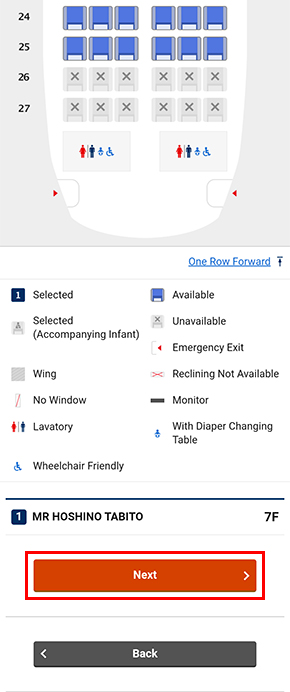
-
Step.5
Confirm the check-in contents, check "I have read and agreed to the information provided herein.", and tap "Check In".
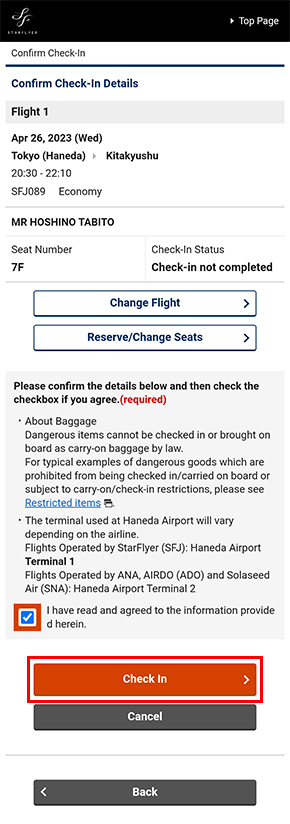
-
Step.6
Now that check-in is complete, please tap the "Display and Save Boarding Pass" button to issue your boarding pass.
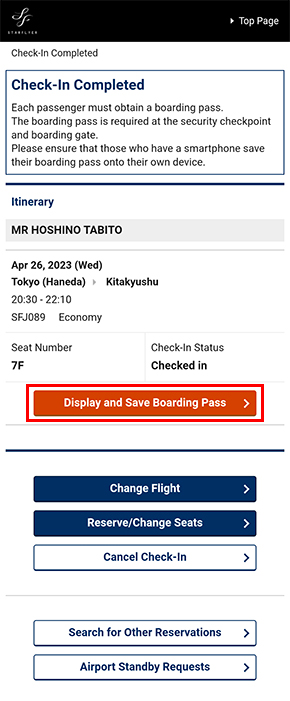
-
Your boarding pass will be displayed.
On your flight date, please passing through the security checkpoint and boarding gate by the 2DBC on your boarding pass.■Android (Save by screenshot, or send email for URL to display 2DBC.)
* Email will be sent from ana.co.jp.
* Email address will be used only for sending your boarding pass.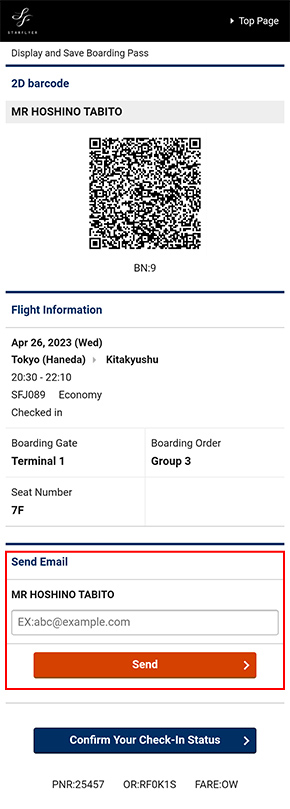
■iPhone (You can display and save from the "Add to Apple Wallet" button, or send email for URL to display 2DBC.)
* Email will be sent from ana.co.jp.
* Boarding pass saved in your Wallet will not be deleted automatically after completion of boarding.
* Email address will be used only for sending your boarding pass.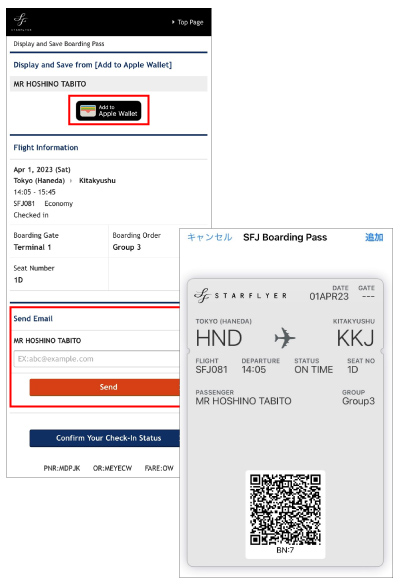
-
(sample of email)
* A confirmation number will be needed to display 2DBC.


